Registering and editing customers for accessory ordering
New Customers can be created from the navigation bar on the left and the retail side.
The customer search and details work similarly to the User search and details.
- The search page shows the customers registered within the last thirty days.
- Adjust the time frame using the drop-down.

- Search for a specific user in the Filter table results box.
- Export the customer list to view additional contact information from their profile,
Warning: The export may take a while if you have many customers and an extensive date range applied.

- Edit a customer by selecting the pencil icon.

- Save your changes.
Note: As with your employees, you cannot change the username.

To create a new customer:
- Log in to the site with your username and password.
- Navigate to Customers.
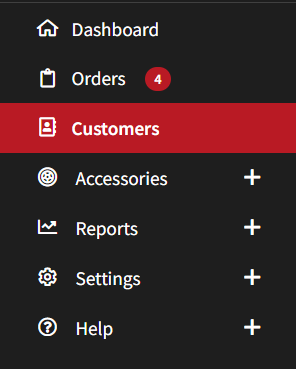
- Select the red New Customer button.
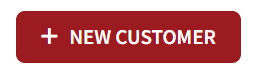
- Complete the Contact details on the General tab. The required fields are marked with an asterisk.
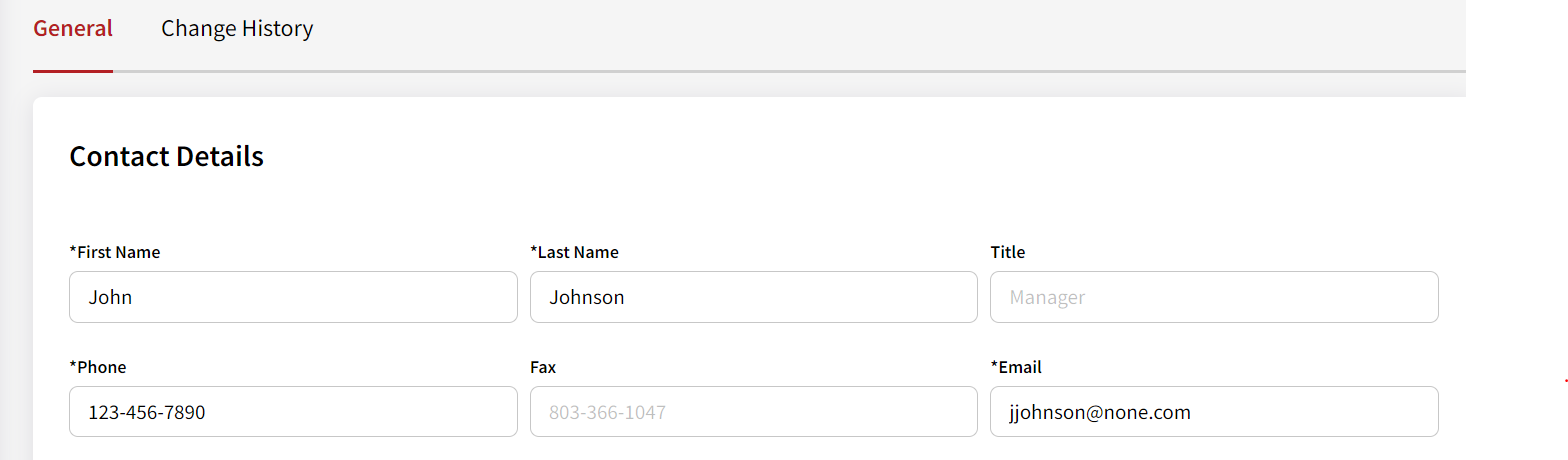
- Create a Username and Password. Once saved, the username can not be changed.
Tip: We recommend the username be the 1st initial, full last name, and last 4 digits of their phone number.
Tip: The user name can be any unique identifier you wish, and duplicates will not be allowed.
- Assign the staff to work with the customer.
Note: If the employee is not listed, ensure they have a user login. - The Assigned Staff card allows two Dealer Users to be tied to the Customer.
Note: If the Customer were created from the retail side, a salesperson would most LIKELY already be assigned.
- Save your changes.

- You can review the changes through the Change History tab.
Registered customers are connected to their orders, allowing you to view them on the Orders List.
- Use the delete option (the trash can) on the customer list to remove a customer.

- A delete customer confirmation message will ensure you want to delete the customer with a checkbox asking if you want to delete the customer history, too.
Tip: We highly recommend not deleting the history, which will delete information regarding their orders.

