Information about your dashboard.
Once you log into your accessories system, you’ll see your dashboard.

The dashboard visually displays at-a-glance information, such as recent orders, sales numbers, staff performance, accessories, and vehicle recaps. The cards shown are dependent on the permissions set for you.
Warning: The information shown is Month-To-Date and cannot be changed.

The cogwheel opens the Dashboard settings, allowing you to select the most critical information.

Selecting the triple dots allows you to hide the card or obtain more information, including going to another area of the system or a specific report.

You choose the statistics most important to you in the Highlights box.

Note: Individuals who do not have permission to view all orders will only see the orders assigned to them.
- Submitted Sales is the number of submitted orders, and selecting it will take you to the Sales report.
- Submitted Order is the number of submitted orders, and selecting this will take you to the Orders.
- Fulfilled Orders shows the number of orders fulfilled, and selecting this will take you to the Orders.
- Average Fulfillment Time calculates the time between the orders being submitted and fulfilled.
Note: each order must be submitted and fulfilled in the same MTD timeframe. - Total Profit is the profit for the sales, parts, and service department on fulfilled orders, and when selected, the profit report will be provided. This is only available to individuals who can see all profit and labor time.
- Sales Profit displays the profit of the sales department for orders fulfilled.
- Service Profit displays the profit of the service department for orders fulfilled.
- Parts Profit displays the profit of the parts department for orders fulfilled.
Tip: Selecting the Sales, Parts, or Service profits will display the profit report to users who can see all orders' profit and labor time.
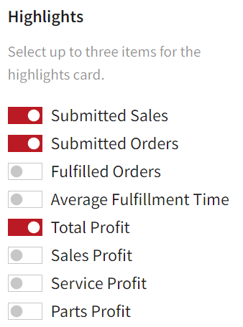
The Staff Performance card shows the top performers and registrations, including the profile photo, first and last name, and submitted sales number.
Note: Registrations by customers shopping from home are not included.
Note: No top User can be determined if there are no sales. “No user is ranking first yet.” will display.

The Submitted Orders Breakdown card displays how many orders are currently in Shopping, Submitted, Acknowledged, and Fulfilled month-to-date. Each status section links to the Orders page with the status preselected.
Note: Cancelled orders are not included.

The Accessory Search allows the User to search an Accessory by name or number and will open the Accessory Search area in the menu.
![]()
Create A New Accessory takes you to the Accessory Builder page and is only available to Dealers with Accessory Builder enabled. Contact the Customer Success team if you want the accessory builder activated.

The Orders card displays five orders per page currently available in your system. The edit icon opens the order details page. The search works the same as the Orders area of the site. If a user does not have permission to see all orders, they will only see theirs.

The Complete Catalog Profile card lists items that should be completed in the Catalog Settings to ensure everything runs smoothly. Items are checked as completed; once all items on the list are checked, the card will disappear.

The Accessories Missing Value card displays how many are missing Labor Time or Dealer Cost. Selecting an item will take you to the Accessories Missing Value report for more information.

The Vehicles Recap card glances at the Top Vehicles and New Vehicles reports. The Best Sellers section shows the top Model by sales and the top by views; if no sales and no top Model can be determined, “No MTD sales” is displayed. New Releases show the five most recent vehicles added to the system.

The New Configurators section lists the five latest released Vehicle Configurators on the retail side.

The Accessories Recap card offers a glance at the Top Accessories and New Accessories reports. The Best Sellers section shows the top Accessories by sales and the top items sold. If there are no sales, no top Accessories can be determined, and “No MTD sales.” displays.

New Releases show the five most recent Accessories added to the system. Selecting the Accessory takes you to the Accessory Details Summary page.

All staff have access to the Help card, which links to the Help Center and the Customer Care email address.

