To maximize the opportunity for a successful accessory program, employees at the dealership should have a login.
For employees to access the system, they must have a username and password. Access to the system for each dealership user is based on the role assigned from the Roles and Permissions settings.
- Select Settings.
- Select Users.

- Select New User.
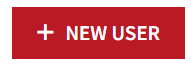
- Enter Contact Details.
Tip: Required fields are indicated by the asterisk.

- Enter Username.
Tip: Use the email address as an employee’s username. - Enter Password.
Tip: Employees may change their password once they log in through My Profile.
Note: Usernames and passwords are case-sensitive. - Select a User Role.

- Next, we’ll examine the most common user roles and their capabilities.
- Accessories Manager is a cross between a sales and a parts counter login. They can submit and process orders with access to view labor times.
- Dealer Administrator can access everything. They can make pricing and labor changes, feature or hide items, edit users, and see profits and commissions.
- Parts Counter can view retail pricing, process orders, and access reports to track orders, part views, and sales. This level of access is also suitable for service advisors.
- Parts Manager can adjust accessories' pricing and process orders.
- Sales Manager can see cost-to-sales and labor times without making pricing changes. They can create sales logins. Sales managers can apply discounts to orders.
- Sales Representatives are connected to their customers and the submitted orders, allowing for tracking of earned commissions. Sales will be able to see the status of their orders and the commissions they generate.
Note: Customers are located and added in the Customers area of the system.
- Don't forget to Save your changes.

- If an employee leaves the dealership, delete or disable their access using the user list.
Note: The lock disables the user while the trashcan deletes them.

- Verify that you want to delete the user.

