You can enable or disable accessory categories.
- Log in with username and password.
- Select Settings.
- Select Catalog.
- Select Catalog tab.
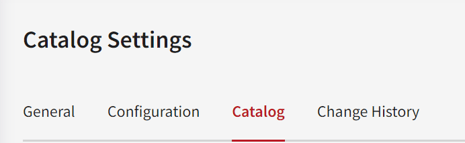
- Locate Accessory Categories.
- Enable Brands using the checkbox.
Note: Select the category name to search for the manufacturer’s accessories.
Tip: Activate only one or two at a time to review the pricing.
- Use the Hide Accessories icon in the Action column to hide an accessory.
Note: Some brands have accessories you may only want to sell a few.
Tip: Go to Hidden Accessories to reactivate.

- Locate Settings.
- Select Hide Product Tab Subcategories. (if applicable)
Note: Hide Product Tab Subcategories allows you to choose not to show the category of accessories when viewing a list. This feature impacts how accessories are displayed for customers.
- Select Segregate OE/Aftermarket. (if applicable)
Note: You can merge aftermarket with your OE accessories or separate them.
- Choose First tab to show. (if applicable)
- Add Your Dealership's Website Address.

- Don’t forget to save your changes.
